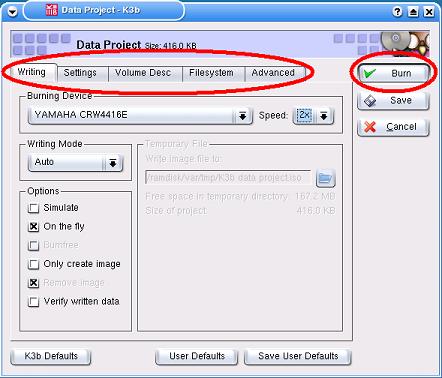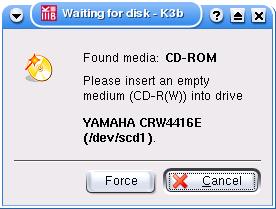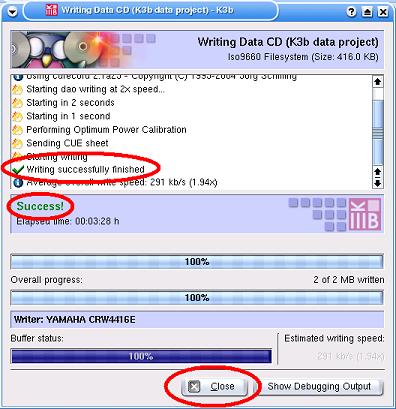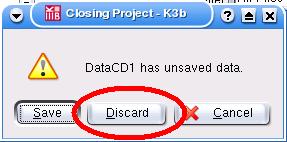[To the index]
In this lesson you need a CD burner and a
blank CD (when you want to try it out).
To burn CDs you can use the programs K3b and mkisofs/cdrecord.
Remark: "clicking" means in general clicking with the left
mouse button.
Three Remarks for burning CDs under Knoppix:
-
Be sure that the Knoppix-CD from which you have booted
Knoppix is not in the CD player (burner) on which you want to toast
your CD.
-
Burning CDs under Knoppix is a bit tricky: The Knoppix CD
itself needs a player, you have not very much memory left, as Knoppix
does not use the hard disk of your system (it uses RAM disk)...
These limitations can be overcome with more or less effort, when you
install Knoppix on your Hard disk (see e.g. Lesson 1) or
when you allow Knoppix to write files on your hard disk (See Lesson 2). But be also creative,
be patient and don't give up easily!
-
On a single CD fits, dependent on the size, about 650
Mbytes.
All the files on the CD that will be burned are first stored in a so
called .iso-file (e.g. in the folder /tmp) (unless you burn "on the
fly"). The space in /tmp is, however, very limited. (Roughly, it
is a part of the main memory, that in general cannot be larger than 512
Mbytes, usually it is between 64 and 256 Mbytes).
 Click at the "Konsole" icon, that you can find on your
screen at the bottom left in the control list.
Click at the "Konsole" icon, that you can find on your
screen at the bottom left in the control list.
In the opened "Shell - Konsole" window enter the
command "df /tmp":
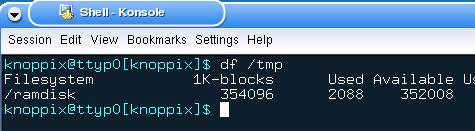
When you divide the number after "Available" by
1000, then you have roughly the amount of memory that is available
in /tmp in MBytes. In the example this is 352008/1000 = ca.
352 Mbytes. |
When you need more space, then you cannot avoid anymore to
enable Knoppix to write onto the hard disk of your PC (see Lesson 2) and to configure the
toast program such that the (temporary) .iso-file can be stored onto
the
hard disk of your CD (or you have to burn "on the fly" without first
storing to an .iso-file).
Starting K3b
 |
Click at the Knoppix-KDE-Desktop at the bottom left at the
"K" icon. |
 |
Click in the menu that opened at the entry
"Multimedia". |
 |
Click in the sub menu that opened at the entry "K3b". |
Sometimes the "Tip of the Day - K3b" window pops up.
Close this by clicking on <Close>.
Now have a look at the "K3b"-Window:
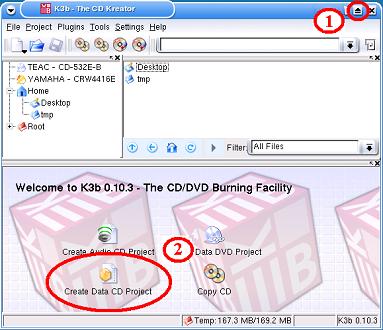
(1) Click at the top right at the "arrow" icon, to maximize the
"K3b" window.
(2) Click on "Create Data CD Project."
Burning data on CD with K3b
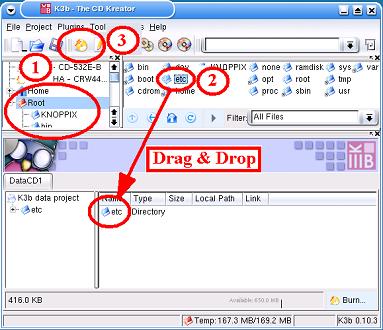 .
.
(1) Top left in the directory tree
you can change the directory of which you want to burn the data.
(2) At the top right the contents
of the selected directory are shown. In our example the content of the
root directory is shown.
With "Drag & Drop" (click on the
file you want, keep the mouse button pressed drag the file to the
destination you want and drop the file by releasing the button)
place the data items to burn (directories and files) in the frame at
the bottom of the window. In our case the directory etc. was selected.
(3) When you have dragged all
items to burn in the frame then click on the burn symbol, to start the toasting
of the CD.
Now the "Data Project" window shows:
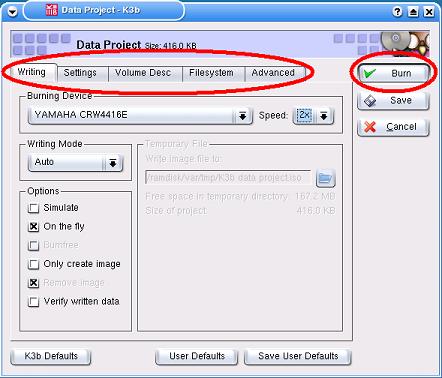 |
You can now, using the tags Writing, Settings etc., set all
kind of options such as burning speed, name of the CD, etc. Have you
set all options, then click on <Burn> and the toasting
of your CD starts.
|
Now the "Waiting for disk"
window shows:
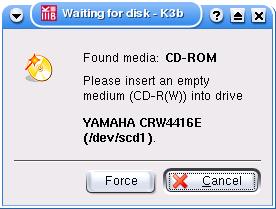 |
Follow the message and place a blank CD in the CD burner.
When done, the window closes automatically
|
The "Writing Data CD" window
pops up:
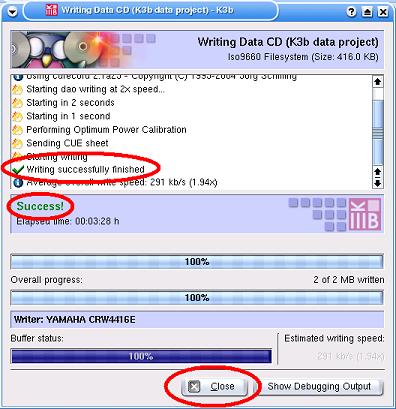 |
At the end of a successful burning session, the drawer of the
CD player opens and you can take
out your freshly toasted CD :-)
Click at <Close>, to close the "Writing Data-CD"
window. |
Ending K3b
 |
End the program K3b with a click on the symbol "X" icon
at the top right of the window. |
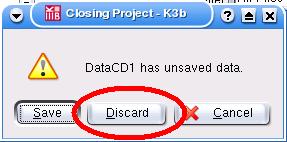 |
When the "Closing Project" window
pops up, then click on <Discard>.
|
[Back to the beginning of the page]
mkisofs and cdrecord are commands that can best be issued with root
permission. Hence, open a "root" window (root shell) as follows:
 |
Click at the Knoppix-KDE-Desktop at the bottom left at the
"K" icon. |
 |
Click in the menu that opened at the entry "Knoppix". |
 |
Click in the sub menu that opened at the entry "Root
shell". |
A root window opens that can be used to give linux commands (with
root permission).
First enter the command: "cdrecord -scanbus"
to see if the CD player is recognized and which SCSI-ID it has.
SCSI-IDs have the format N,N,N such as 0,0,0 or 0,4,0 or 1,7,0 etc.
(Note that: Knoppix treats CD-players as SCSI devices).
An introduction to burning CDs with mkisofs and cdrecord can be found
in the
CD-Writing
HOWTO.
With the commands "man mkisofs" and "man
cdrecord" you can also read the manual pages of both
commands. (Where you can use the space bar to turn a page and the "q"
key to quit reading the manual page.)
The command "exit" in the root window (root shell) closes the root
window.
[Back to the beginning of the page]
[To the index]
This Document describes the Knoppix Version 3.4 CeBit
2004 Edition.
Copyright (c) 2004-04-19 Karl
Schock. (Thanks to all that have contributed to this document
- special thanks to Pieter
Jonker for translation into english.)
You have permission to copy, distribute or change this document under
the conditions of the GNU
Free Documentation License.
THE USE OF THIS DOCUMENT IS AT YOUR OWN RISK. The
author cannot be held responsible in any way for direct or indirect
damage that may come forward from using this document.
![]() Click at the "Konsole" icon, that you can find on your
screen at the bottom left in the control list.
Click at the "Konsole" icon, that you can find on your
screen at the bottom left in the control list.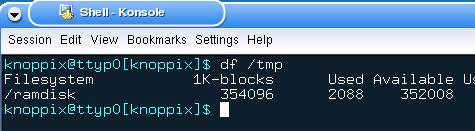
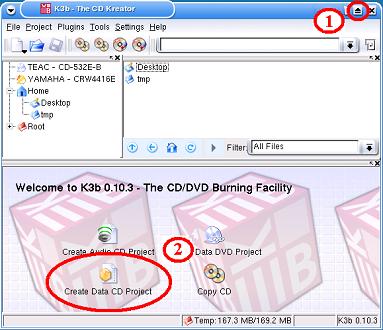
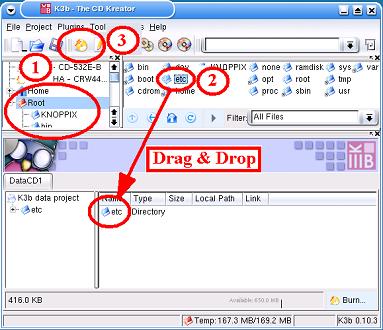 .
.