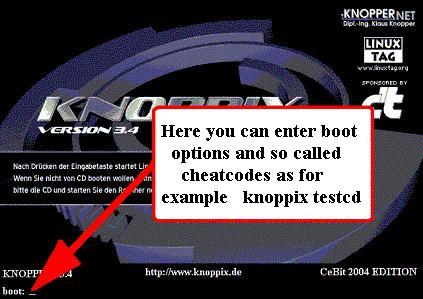
An advise beforehand:
When items such as CPU, Motherboard, BIOS Setup etc.. are totally unknown for you and you cannot or are not willing to follow the descriptions on this page in full detail (because you do not want to touch it, as you do not understand it), then it is better to look for someone you know that knows about these things who can help you. Or, get help from professional experts.
On the other side, there is this nice feeling that your dare to
enter unknown waters is awarded with the experience that you reached
your goal, without getting your feet too wet.
Decide for yourself what you like most: Security or Adventure...
Keep in mind that: Some notebooks / laptops only boot when they are on battery only and are not connected to the mains. They can only be connected to the power supply a few minutes after booting up.
Booting from the Knoppix-CD (*)
Starting the Linux kernel and the auto configuration
Starting the X-Server and the Graphical User Interface (GUI) KDE
When the first step, booting from the Knoppix-CD, was successful, then the following Knoppix startup screen will show:
Picture: Knoppix startup screen
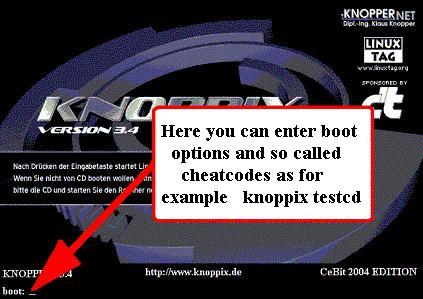
If you do not see the startup screen, then please proceed further from here...
When the second step, the startup of the Linux kernel and the auto configuration was successful, then the following messages appear on your screen:
| |
|
|
|
Welcome to the KNOPPIX
live Linux-on-CD! ... Accessing KNOPPIX CDROM at ... ... Auto configuring devices ... ... (*) ... INIT: Entering runlevel: 5 ... |
If you do not see any or not all of these messages ("INIT: Entering runlevel: 5" is very important), then please proceed further from here...
| (*) | If your PC has, after the starting of the Linux kernel less than 82 MB *free* main memory (in the ideal case your PC should have at least 128 MB main memory), then at this moment the following message appears at your screen |
| |
RAM memory free ... you can try to ... set-up a so called swap space < OK > |
| |
If you see this window then divide the number NNN by 1024 (the result is your free RAM space in MB, a value that you will need later on, so please write it down). The <OK> in the screen is invoked by pressing the <ENTER> key. With this you start the request to set-up a swap file. For this, please read further from here... |
| |
Remark: If there are already Linux SWAP partitions on the hard disk, then they are automatically used by Knoppix. |
When the third step, the start of the X-Server and the graphical user interface KDE was successful, then the following Knoppix-KDE-Desktop shows on the screen.
Picture: Knoppix-KDE-Desktop
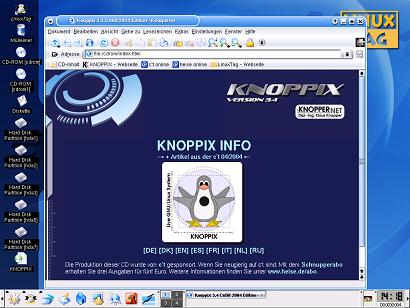
If you do not see this Knoppix-KDE-Desktop, then please proceed further from here...
If at this Knoppix-KDE-Desktop the mouse pointer does not move with your mouse in an orderly way , the please proceed further from here...
When you do not see the
Knoppix-Startup-Bootscreen, then it is possible that your PC does
not meet the minimal system requirements (Intel compatible CPU [from
i486], 20 MB Main memory, boot able CD-ROM player, SVGA compatible
graphics card).
If your PC really does not meet these requirements, then there is
- pity - nothing you can do. When you want to work with Knoppix, you
need better/other hardware or a better/other PC.
However, in most of the cases the problem is that your system does not want to boot from the inserted Knoppix-CD. Usually the reason for this is, that in the BIOS of the PC it is not granted that the PC has to try to boot first from the CD-ROM player (and if this fails from the hard disk).
You have to change the boot order in the BIOS of your PC. How to do this, you will find in the description of the motherboard of your PC under the entry "BIOS setup". Usually it goes as follows:
Switch your PC off and then on again.
As soon as the first letters on your screen appear, e.g. the sentence: "Press DEL To Enter Setup", then press the <DEL> key at your keyboard.
In the BIOS setup menu, go to the sub menu in charge of the boot
or (e.g. "BIOS FEATURES SETUP") and set it such that the CD-ROM
player is selected as first boot device, followed by the hard disk
(IDE, Hard disk, C:). So, for example: 1st Boot Device: CDROM,
2nd
Boot Device: IDE-0.
Remark: If the BIOS setup does not offer you the possibility
to select the CD-ROM player, then it is highly likely that your PC does
not have a CD-Player from which you can boot the system. It is a pity,
but you cannot use Knoppix on your PC :-(
Exit the BIOS setup and do not forget to save the changes, e.g. by selecting "SAVE AND EXIT SETUP". Please be aware that during BIOS setup the PC uses the American keyboard configuration. In some language keyboard, e.g. German the "y"- and "z"-keys are swapped, etc. So in this case, when it is asked to enter "y" (for "yes") use the "z"-key.
Now you can try to do a (hopefully successful) new attempt to boot .
When your PC has less than 82 MB free main memory and you try to set up a swap file, then this works - or maybe not.
When it does not work, because e.g. there are no suitable
DOS/Windows-Partitions at hand, then you will be informed by a suitable
alert box. <OK> in this window is given by pressing the
<ENTER> key.
As there is less than 82 MB free main memory, the system tries to
start-up the Graphical User Interface TWM (instead of KDE). But if you
you are unlucky then even this will not work and the system hangs
itself. Then you have no other alternative then to buy more RAM memory.
If the system successfully starts TWM, you can work, albeit in a
limited
way. It makes more sense, however to enlarge your main memory
(including your SWAP space) to more than 82 MB. This tutorial assumes
that you have so much main memory (including SWAP space) that you can
work with KDE instead of TWM.
When it works, then a new window that pops up asks you if you want to install a SWAP file. Answer <Yes> in the window and press <ENTER>.
When less than 60 MB of recognized DOS/Windows-Partitions (C:, D: ,
etc.) is free, then your request for swap space will be ended with an
error message that indicates this.
Remark: If there is not enough space on your
DOS/Windows-Partitions (C:, D:, etc.) available, then reboot your PC as
usual (e.g. with Windows 98), delete some files that you do not need,
to free disk space, reboot and try again to set-up a SWAP file.
If there is more than 60 MB free, then in a new window the system asks how much MB you want to use as SWAP space. Make the value *minimal* so big that the amount of RAM memory (that you luckily have written down in an earlier stage) and the amount of SWAP space *together* are more than 82 MB. (It is better when they are added up larger than 128 MB or more).
Acknowledge your input by pressing <ENTER> .
In a new window the system will then tell you that the setting up of
the SWAP file was successful.
(If you get at this pot an error message instead ...
I cannot advise you what to do else at this moment)
Acknowledge the <OK> by pressing <ENTER> .
Now you can try to do a (hopefully successful) new attempt to boot.
Remark: When you want to get rid of the SWAP file in a later stage, then boot your PC with your usual Operating System (e.g. Windows 98) and delete the file named knoppix.swp.
When the messages of the Linux kernel and the Auto Configuration cannot be seen, then this is usually caused by the fact that the auto configuration had not run successfully.
The Auto Configuration can be switched off by inserting the following boot parameters (or so called cheat codes):
When the Knoppix boot start screen as is depicted above shows, then below left it indicates "boot:". Here you can give in which parts of the Auto Configuration must be switched off.
As a first test, switch of everything by typing:
"knoppix noapic noagp noapm nodma nofirewire nopcmcia noscsi nousb" and press <ENTER>.
Remark: The Boot Parameter "failsafe" switches a large part of the hardware recognition off.
In subsequent tests (by each time rebooting again) omit in the Knoppix boot start screen one one after the other a single parameters (noapic, noagp ... nousb) and try to find out which parameter causes the problems.
If this is unsuccessful, try again by entering the following parameters:
If you see the error message "cloop: ... error" then either the CD is defect (entries: "md5sum" and "testcd") or the CD player hardware is disfunctioning. Is it not the CD, then you can try to clean the CD player head or test with another CD player in your PC.
In the worst case, although the problem space is limited by the procedures above, but the problem is not solved. In this case please warn the Knoppix developers by filling in a form at the WWW and await the answer, or write a bug report.
If the problem is solved then you can now true to do a (hopefully successful) new
attempt to boot.
Please keep in mind that you now always have to enter in the Knoppix boot start screen the Boot Parameters / Cheat codes that solve your problems!
When the Knoppix-KDE-Desktop does not show,
then it can be that your PC, as we already described, has not enough
main memory to work with the KDE desktop (after Linux has started there
has to be at least 82 MB RAM free, in the ideal case your PC should
have
at least 128 MB RAM main memory). The lack of sufficient memory is
usual
the reason that the graphics card is not recognized.
Problems with the graphics card can be attacked as follows:
When the Knoppix boot start screen as depicted above shows,
then below left it shows "boot:" AT that position you can enter
with your keyboard the "cheat codes" that may help to solve your
hardware problems.
When you have for instance an LCD screen, then you can try a lower
raster frequency (e.g. 60 Hz), by entering:
"knoppix xvrefresh=60" followed by <ENTER>.
There are many cheat codes. In many situations it holds that: "if nothing works, read the instructions" of your PC and its hardware components and try several things out. If you do not have a study head then try the Linux Boot Prompt Howto.
A few tips:
For older Monitors or Notebooks: fb800x600
For new (or exotic) Graphics cards:
knoppix xmodule=vesa
or
knoppix xmodule=fbdev
With LCDs: knoppix xvrefresh=60
If this has no success, then try out the Help at the Knoppix boot startup screen by pressing <F2> or <F3> and read the Knoppix-FAQ-EN.
In worst case the problem cannot be solved. Then please warn the Knoppix developers by filling in a form on the WWW or wait on a response on your writing of a bug report.
If the problem can be solved, then you can try a new (hopefully successful) attempt
to reboot.
Please keep in mind that you now always have to enter in the Knoppix
boot start screen the Boot Parameters / Cheat codes that solve your
problems!
When at the Knoppix-KDE-Desktop the mouse
pointer cannot properly be moved by the mouse, then first verify
that you have either a serial mouse, a PS/2 mouse or an IMPS/2
compatible
USB mouse, as only these mouses are supported by Knoppix.
With PS/2 mouses two
known phenomena can occur:
The mouse pointer freezes on the screen and does not react on
mouse movements.
Reboot Knoppix.
When the Knoppix boot start screen comes up as depicted above, it shows
below left "boot:". There you can enter boot parameters using
your keyboard.
Enter "knoppix pci=irqmask=0x0e98" and <ENTER>.
The mouse pointer jumps wildly on the screen
Reboot Knoppix.
When the Knoppix boot start screen comes up as depicted above, it shows
below left "boot:". There you can enter boot parameters using
your keyboard.
Enter "expert" and press the <ENTER> key.
You will be booted in "expert" mode. During booting some questions will
be asked to you and you will be requested to enter some values.
Answer all questions with "n" and <ENTER>. Press simply
<ENTER> when the system asks you to enter a value.
Only to the question "Do you want to (re)configure your graphics
(X11)
subsystem? "you will respond with "y" and <ENTER>.
After an information window, that you close with <OK> (by
pressing <ENTER>) the "Main menu" appears. Here you select (by
using the arrow keys on your keyboard)
"Configure mouse" and then "Edit PS/2 Mouse" followed by <ENTER>.
The window "Select mouse protocol" appears. Select here a protocol that
matches your mouse and give <ENTER> (in doubt try all protocols,
one by one).
Do not change anything in the windows "Mouse 3 buttons emulation" and
"Select mouse device".
Back in the "Main menu" select "Write XF86Config and quit"
and then <OK>
Acknowledge thereafter with <OK>, that the configuration is
written in the file /etc/X11/XF86Config-4.
When having troubles with IMPS/2-wheel mouses:
If the mouse problem can be solved in this way, then you can try a new (hopefully successful) attempt
to reboot.
Please keep in mind that you now always have to enter in the Knoppix
boot start screen the Boot Parameters / Cheat codes that solve your
problems!
In worst case the mouse cannot be made to function. Then please warn the Knoppix developers by filling in a form on the WWW or await a response on your writing of a bug report.
Remark: Basically a mouse with two and three buttons is
supported. For other buttons, wheels, keys, etc. there is no guarantee
that they work.
Prerequisite: You have a Windows Partition, that is FAT (not NTFS) formatted and has about
700 MB
space free.
(With the program qtparted [ K-Symbol -> System -> QTParted ] you
can get under Knoppix an overview of the partitions on the hard disk of
your PC. Under Windows
98 this goes with the program fdisk.)
Boot from the Knoppix-CD and enter in the Knoppix boot start screen, as depicted above, as boot parameter "knoppix tohd=/dev/NNN", where NNN is the Windows partition on which Knoppix must be copied, for example: hda1 (usually this is C:).
After a while you will see:
Copying KNOPPIX CDROM to /dev/NNN... Please be
patient.
Wait until the copy process has finished and Knoppix has fully booted.
Take the Knoppix CD from the CD player. Knoppix will run further without the Knoppix-CD in the player :-)
In future you can now boot from the Knoppix-CD and enter in the Knoppix boot startup screen, as depicted above, always as Boot parameter knoppix fromhd=/dev/NNN , where NNN is the Windows partition on which Knoppix must be copied, for example: hda1 (usually this is C:). After booting the Knoppix CD can be removed from the CD-player.
Please keep in mind that: